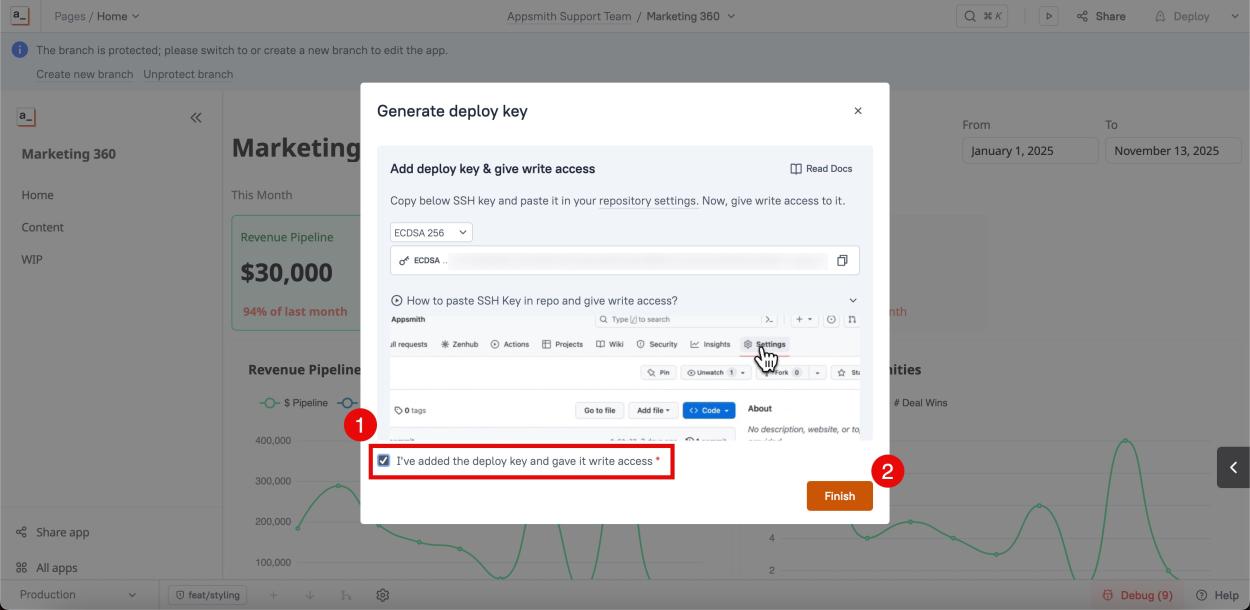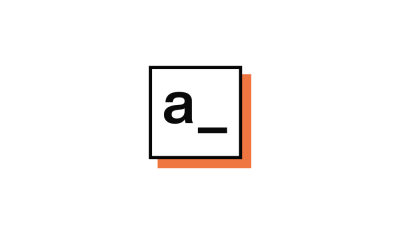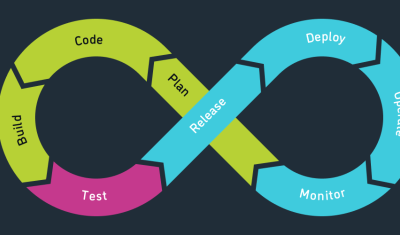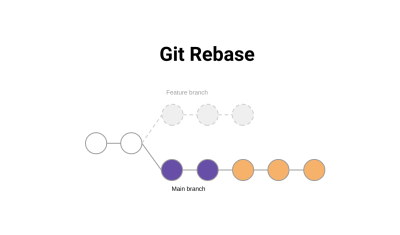Over time, Git deploy keys can get corrupted or deprecated, particularly those generated using older SHA-1 encryption (typically before June 2024).
When a key stops working, developers are unable to perform Git operations such as fetching branches, pulling, or committing changes in edit mode. The deployed version of your app will remain functional, but edit/development mode will continue showing errors like the one shown below until the key is renewed.
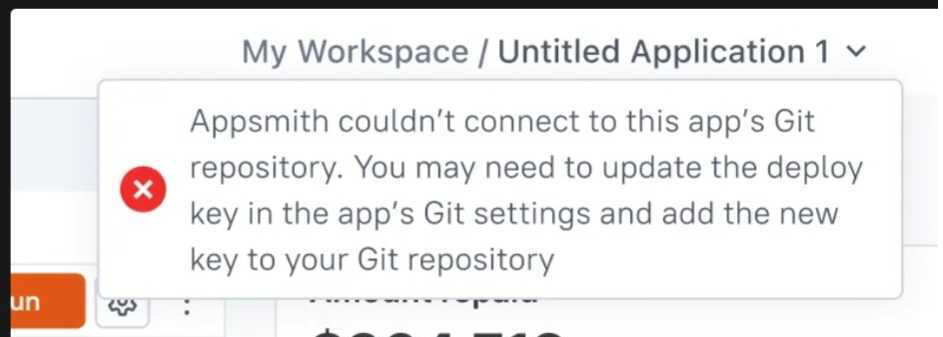
If your Git deploy key has expired, been revoked, or is still using SHA-1 encryption, you can generate and add a new key to restore the connection between your Git repository and Appsmith. To use this feature, you need to be on Appsmith v1.91 or later.
To resolve this issue, follow the steps below:
Step 1: Go to your Git-Connected App
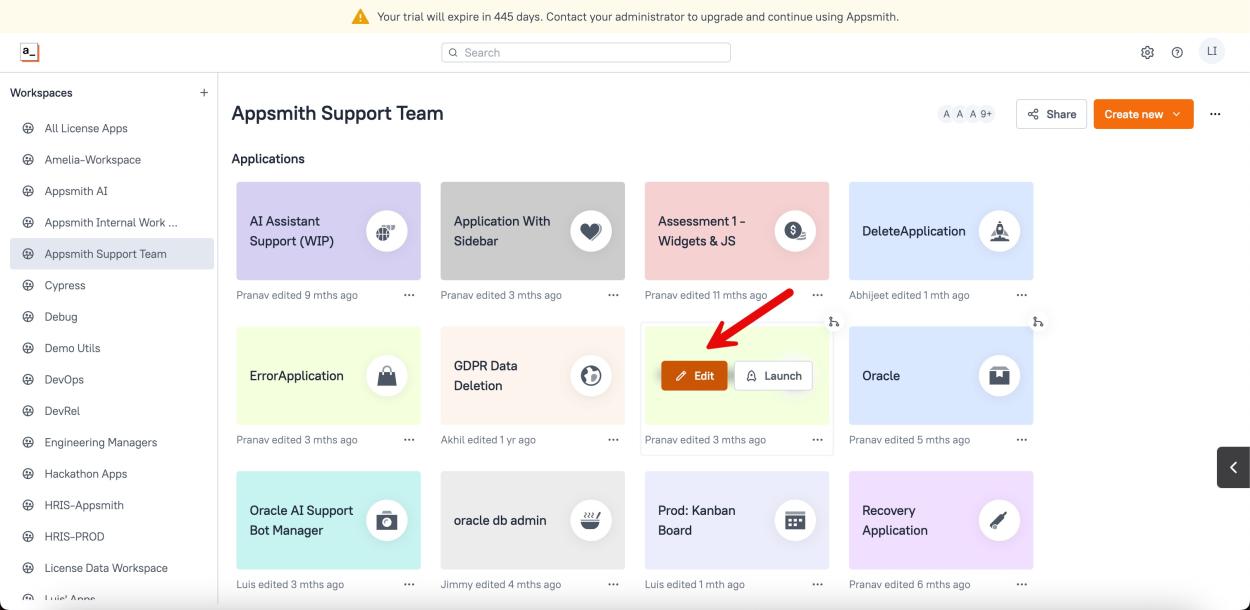
Step 2: Go to Git Settings
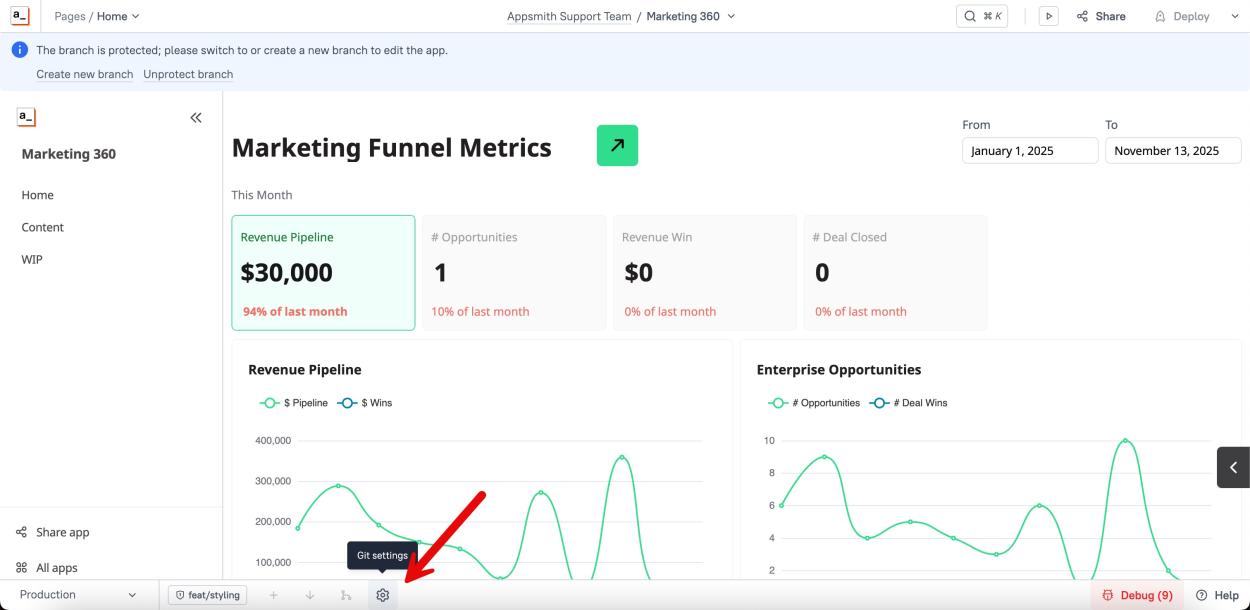
Step 3: Click on "Generate deploy key"
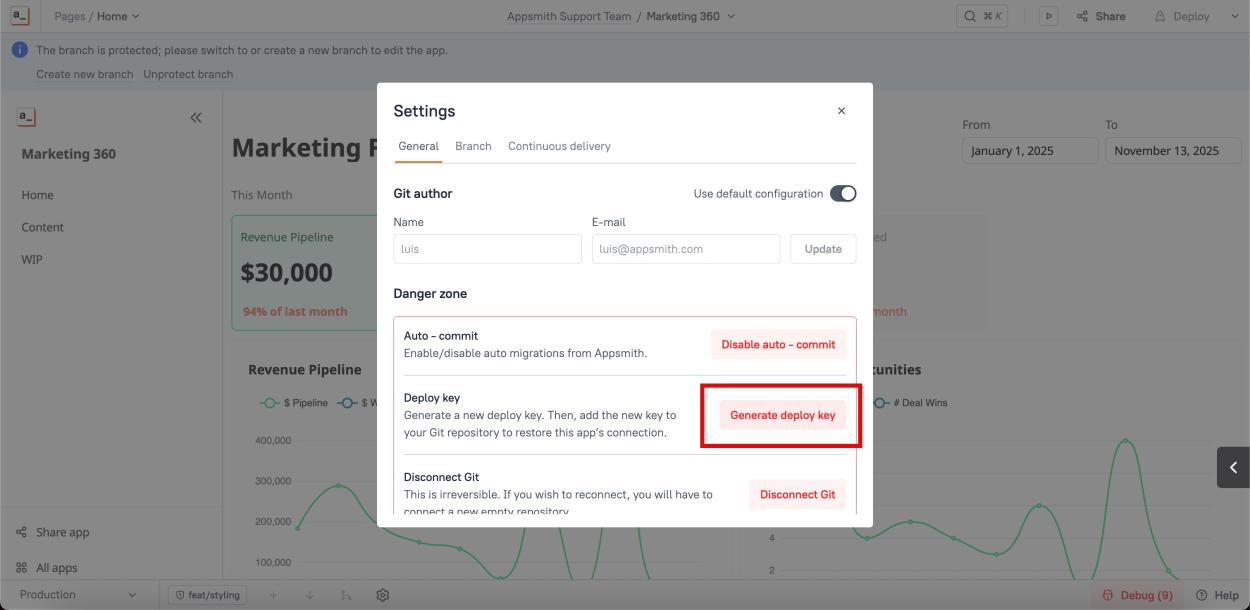
Step 4: Copy the newly generated SSH key
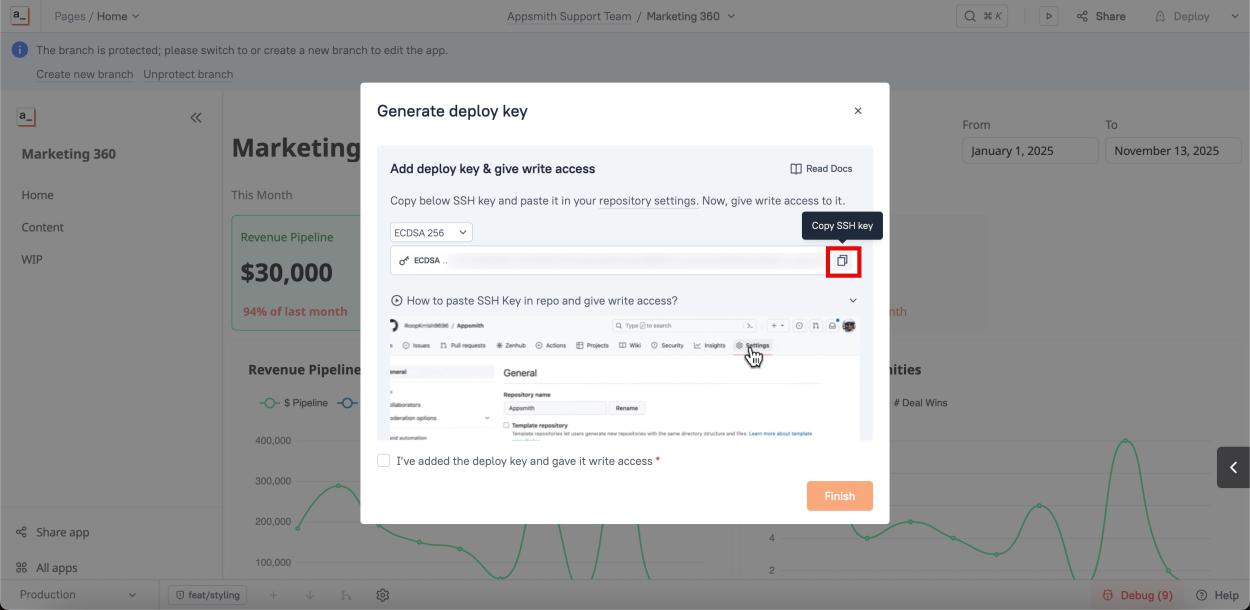
Step 5: Go to your repository settings
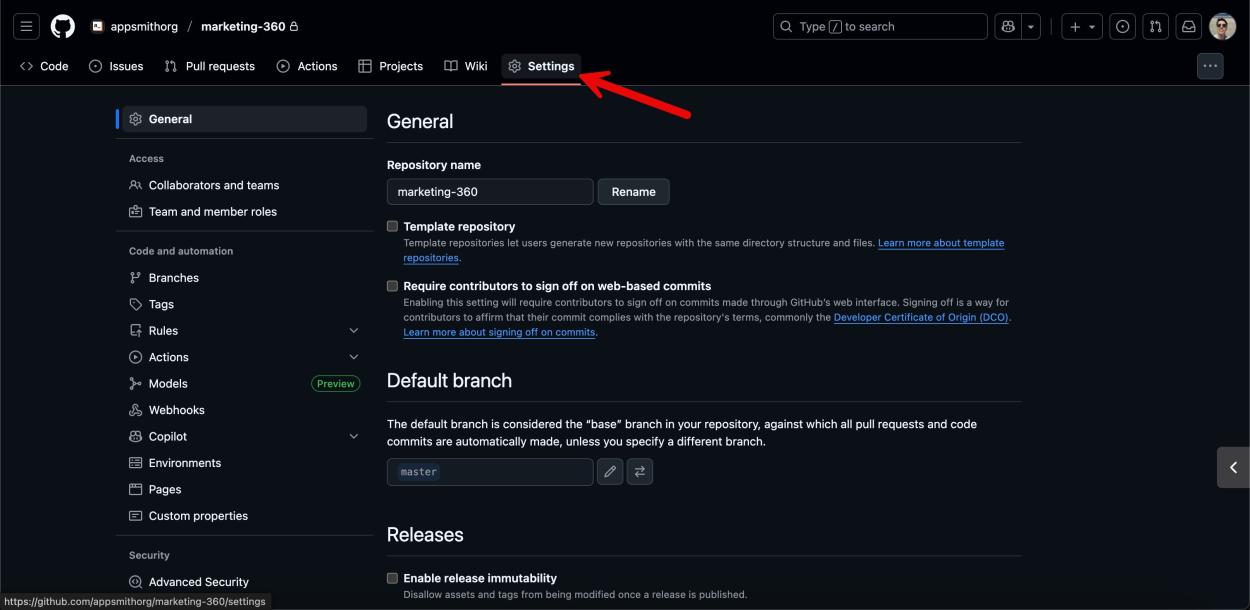
Step 6: Click on the "Deploy keys" menu
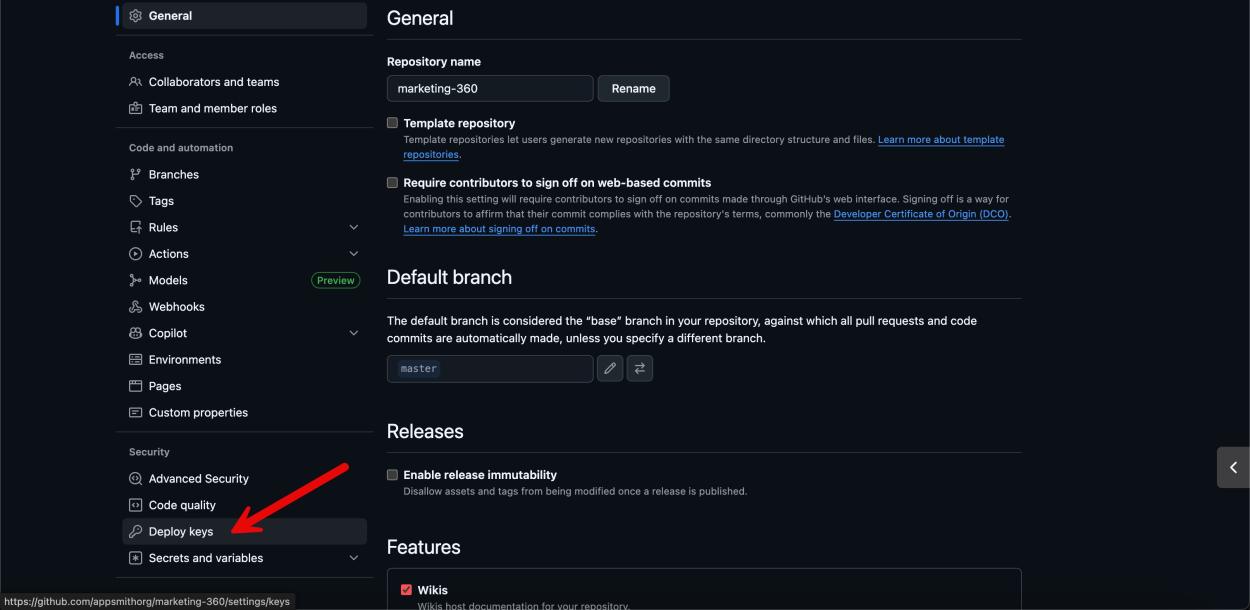
Step 7: Click on "Add deploy key"
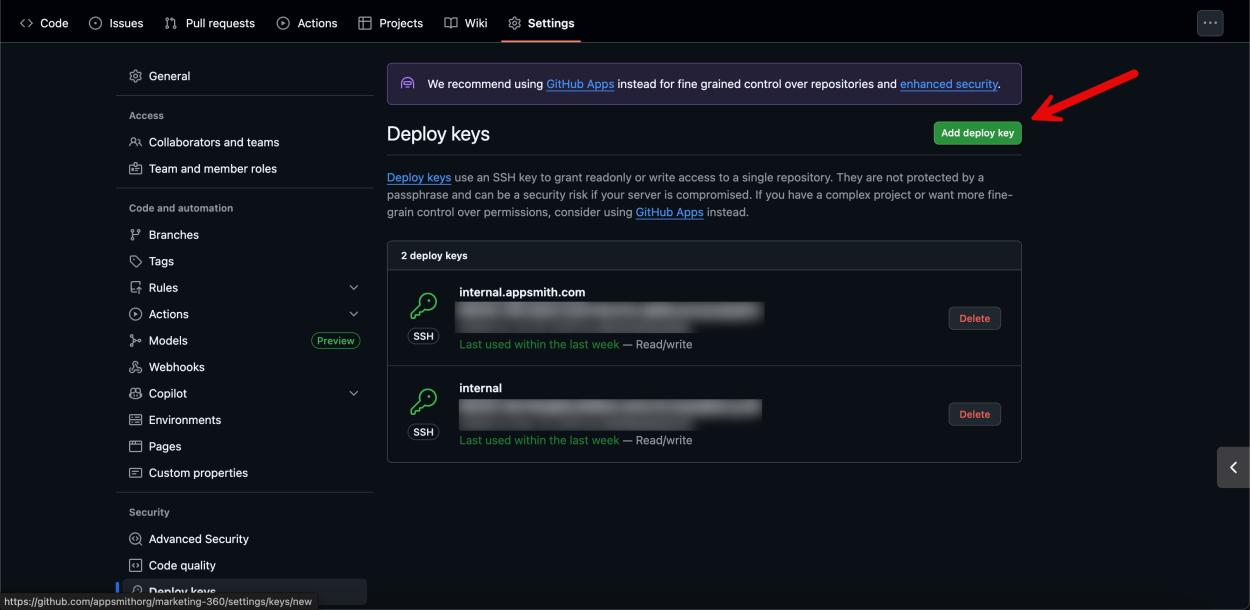
Step 8: Give your new key a title, paste the generated SSH key, check "Allow write access", and click "Add key"
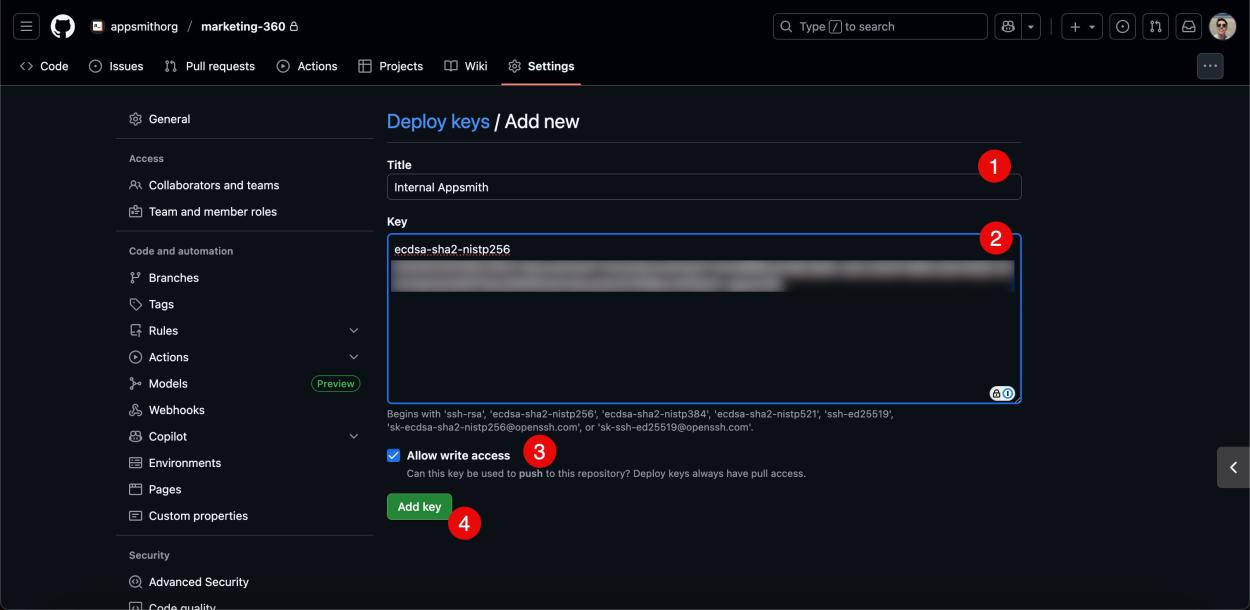
Step 9: Go back to your Appsmith app, check the box confirming you’ve added and enabled write access for the deploy key, then click "Finish"