Overview
Sometimes administrators need to delete or block signed-up accounts on their self-hosted Appsmith instance. Even if a user account is removed from an organization, the user can still log in and create their own organization. At this juncture, it is impossible to delete a user on the Community Edition, but there are several ways to achieve this on the Business Edition.
Community Edition
If you are on the Community Edition, you can track this feature request on deleting/blocking signed-up accounts: https://github.com/appsmithorg/appsmith/issues/6356. Please add a comment with your use case to help us prioritize it.
Business Edition
If you are on the Business Edition, there are two (2) ways of deleting a user account on your instance:
- Use SSO (SAML or OIDC) and deactivate the user from the IdP (Identity Provider); or
- Remove access and delete the user via Admin Settings:
- Access your self-hosted Appsmith instance as an Admin and go to the dashboard.
- Click Admin Settings.
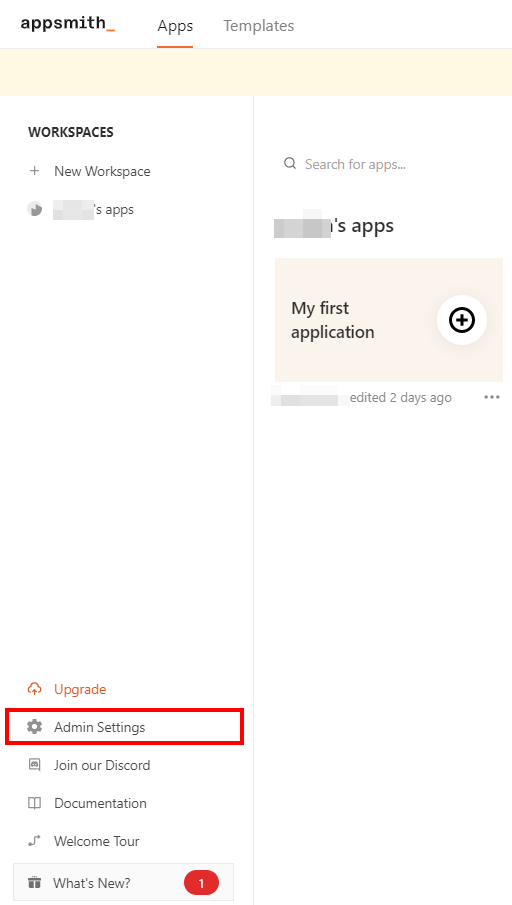
- Under Access Control, click on Users.
- Click the 3-dots menu icon next to the user you want to delete.
- Click Delete and confirm to remove the user from the instance.
However, when using this method, please note that the user can sign up again unless you restrict signup.
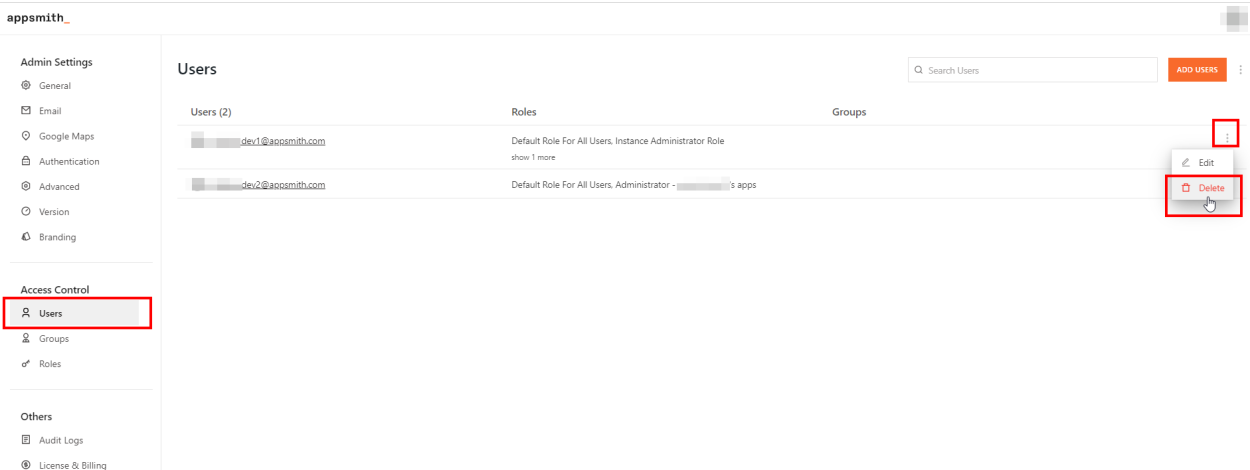
If you are interested in our Business Edition, please visit our pricing page for more details.





