Most people use git merge to get changes from a feature branch into the main branch, but there are other ways. Have you ever come across the term "git rebase" and wondered what it was? Or maybe you've heard of both "rebase" and "merge" but aren't sure when to use which? Fear not, as today's post is all about the ins and outs of git rebase.
Interested in going deeper? Checkout "A Hands-on Guide to Git Rebase & Resolving Conflicts"
What is git rebase?
To understand git rebase, we first need to get a grasp of Git itself. Git is a distributed version control system, which means that it helps manage changes to projects over time. Think of it like a magical time machine for your code; it allows you to travel back and forth between different versions.
Now, git rebase is a command that helps you integrate changes from one branch to another. Imagine you're building a LEGO tower. You've built a strong base, but halfway through, you decide to change the foundation without disturbing the upper blocks. That's what rebasing does - it changes the base of your branch.
In technical terms, rebasing is the process of moving or combining a sequence of commits to a new base commit.
Rebase vs Merge
To dive deeper, let's compare rebase with its cousin, merge. Assume you have a git repo with a main branch and a feature branch, and you want to get the feature branch changes into the main branch. Your repo may look like this:
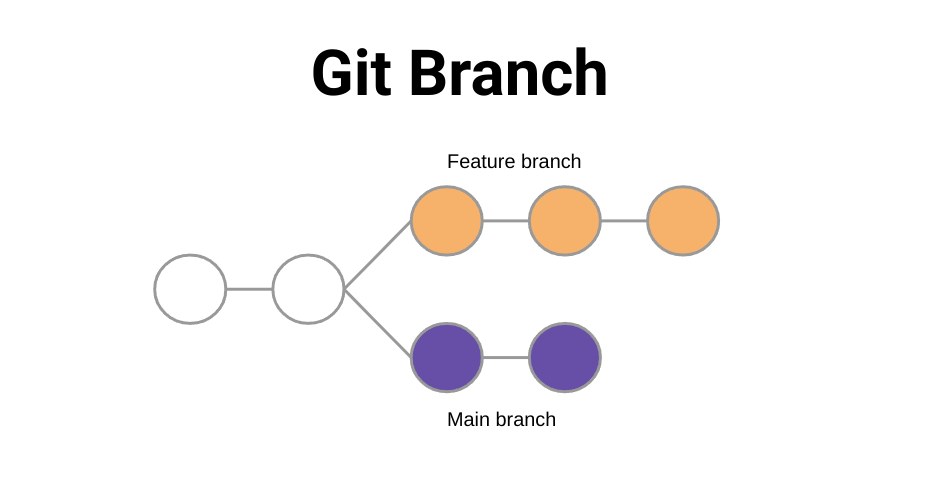
The "standard" approach is to merge the feature branch into the main branch. This creates a new commit on the main branch that adds the cumulative changes and adds it to the main branch as a merge commit. This keeps the history of that other feature branch in case you ever need it.
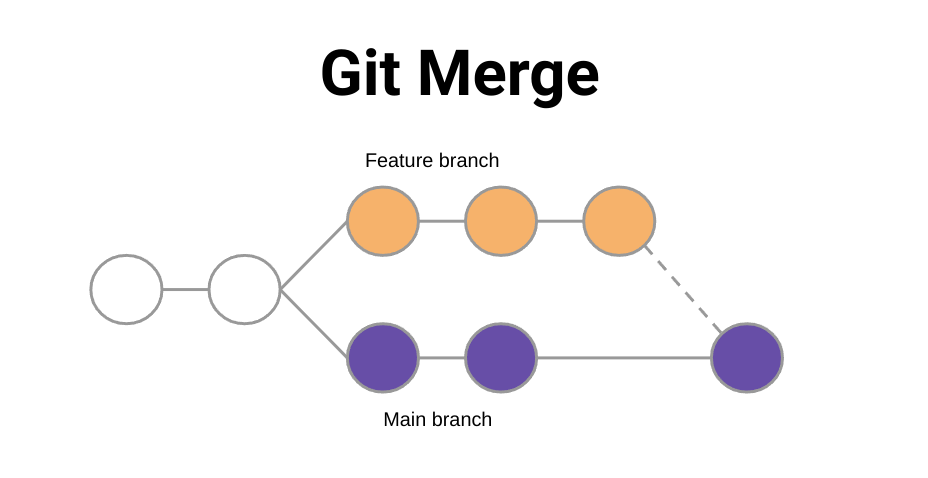
Alternatively, you could rebase your code. This will take the changes of your feature branch and append them to the main branch, which effectively removes the history as a separate branch of work.
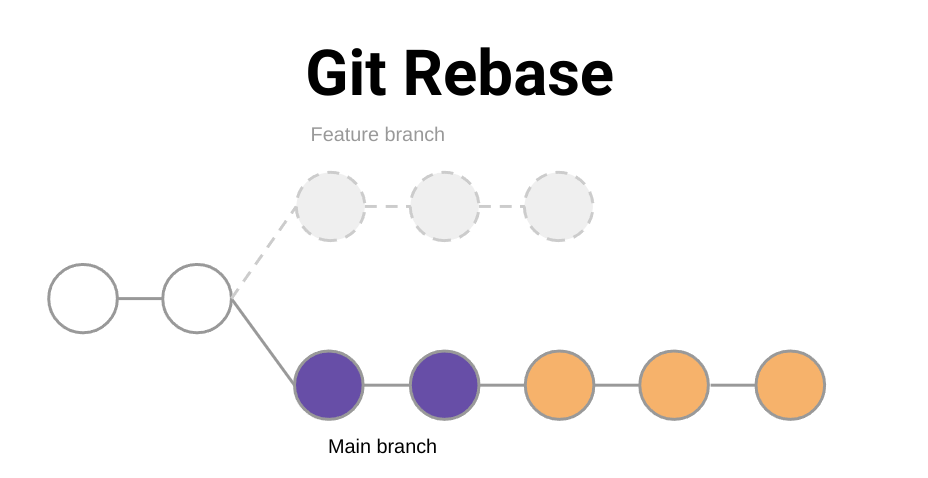
- Functionality:
- Merge: Takes all changes from one branch and merges them into another, creating a new merge commit.
- Rebase: Takes the changes from one branch and "replays" them on top of another branch.
- History:
- Merge: Maintains the original branch history and adds a new commit that shows where two branches were merged.
- Rebase: Provides a linear history by placing the entire history of the rebased branch on top of the branch it's moved to.
Here's another way to look at it: let's say you're writing a story. Merging is like adding a chapter in the middle that explains what happened in previous chapters. Rebasing, on the other hand, is like rearranging the chapters to make the story flow better.
Pros and Cons of git rebase
Just like everything in the tech world, rebasing comes with its benefits and drawbacks.
Pros:
- Cleaner Project History: Rebasing provides a more streamlined, linear project history.
- Eliminates Needless Commits: By replaying commits, it can make the commit history clearer and easier to understand.
- Flexible Workflow: Advanced users can modify commits, change commit messages, or squash multiple commits into one during the rebasing process.
Cons:
- Complexity: Rebasing can be more complex and harder to understand for beginners.
- Potential for Conflicts: If not done correctly, rebasing can introduce conflicts, which can be tricky to resolve.
- Alters Commit History: Rebasing rewrites the project history, which might not be desired in all projects.
When to Use It
Considering its pros and cons, here's when you might consider using git rebase:
- Cleaning Up Local Commits: Before pushing your commits to a public branch, you can use rebase to clean up your commit history.
- Avoiding Merge Commits: If you want a linear commit history without merge commits.
- Integrating Upstream Changes: If you're working on a feature branch and the main branch gets updated, you can rebase to integrate those changes into your feature branch.
- Collaborative Projects: While working with a team, to ensure your branch is up-to-date with the main branch.
However, remember not to rebase public branches or branches shared with other developers, as it can cause confusion and conflicts.
"Don't rebase branches you've shared with another developer. Rebase is great for making your local commits more clear, but it's a change-rewriting command. Once commits are out in the public, you should consider them immutable."
Tips and Tricks
- Stay Safe: Always create a backup branch before you rebase, so you have a way to revert if things go sideways.
- Incremental Rebasing: If you're rebasing a long list of commits, consider rebasing them incrementally to tackle conflicts one at a time.
- Use the
-iFlag: The interactive mode (git rebase -i) allows you to squash, edit, or reorder commits as needed. - Abort if Unsure: If you feel you've messed up or are in a conflicting state, use
git rebase --abortto cancel the rebase and revert to the original state. - Practice: Use a dummy repository to practice rebasing before applying it in real-world projects.
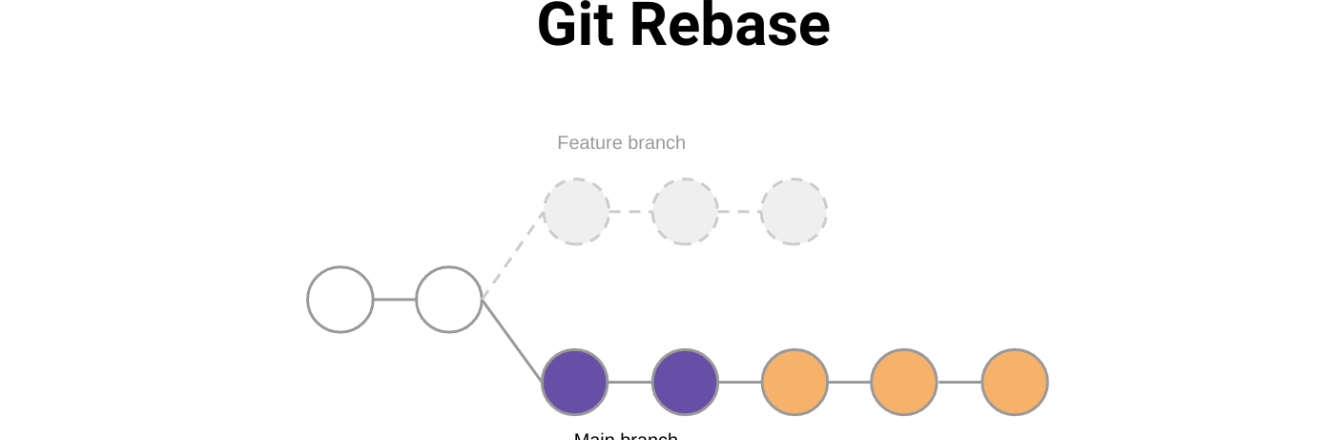

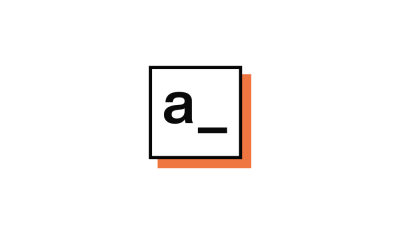
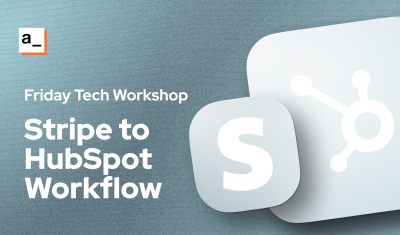
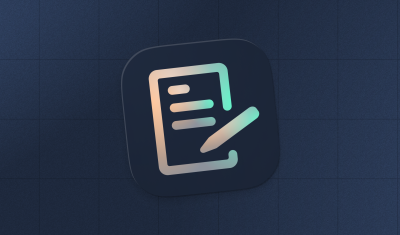
Git, the most simple yet complex thing in the world, thanks for explaining these concepts we think we know
The explanation of what Git rebase is, using the LEGO tower analogy, makes the concept easily understandable, even for those new to Git. Very well written.
Just a minor feedback:
Could have been great if you considered including step-by-step interactive demos or links to external resources where readers can practice Git rebase in a hands-on manner.
In reply to The explanation of what Git… by subratadeypappu
Thanks a great idea... lemme see what I can do
In reply to The explanation of what Git… by subratadeypappu
I went ahead and created a separate tutorial for that, so people can follow along. Thanks for the suggestion!
"A Hands-on Guide to Git Rebase & Resolving Conflicts"