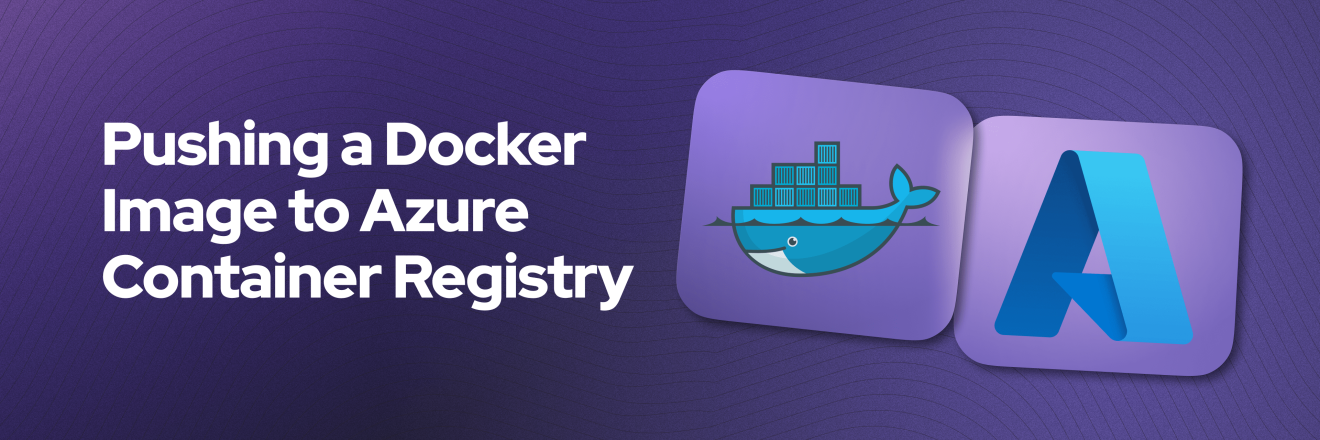Pushing a Docker Image to Azure Container Registry
Goal
At the end of this article, you'll have a docker image pushed to the Azure Container Registry so you can then use it to host your application in Azure Container Instances (ACI), which is a simple and efficient way to run containers in the cloud
Prerequisites
An Azure Active Subscription
The Azure CLI installed on your machine (instructions here)
Docker CLI installed on your machine (instructions here)
Overview
Over the last few weeks (starting July 2024), engineers trying to deploy a container to Azure referencing a Docker image from Docker hub (docker.io, or index.docker.io) started to face the following error (read more in this issue) preventing them to deploy an Azure Container
az container create throwing ERROR: (RegistryErrorResponse) An error response is received from the docker registry 'index.docker.io'. Please retry later.The reason is because Docker Hub is rate limiting the Azure IPs, and while this might be fixed if you wait, this can continue to happen from time to time. One solution is to pass your docker hub API key or credentials as flags when deploying, but this is not secure neither substainable. The best and easiest way is to push your image to the Azure Container Registry and use that when deploying your cointainers.
Setup your Azure CLI
On your preferred terminal, login to the Azure CLI and select your Azure Container Registry
az login az acr login --name myregistryHow do you know what your registry name is, or how to create your registry in case you don't have one? Very easy:
Find Container Registry on the Azure search bar, and there you will see your Registry name or click on the "Create" button
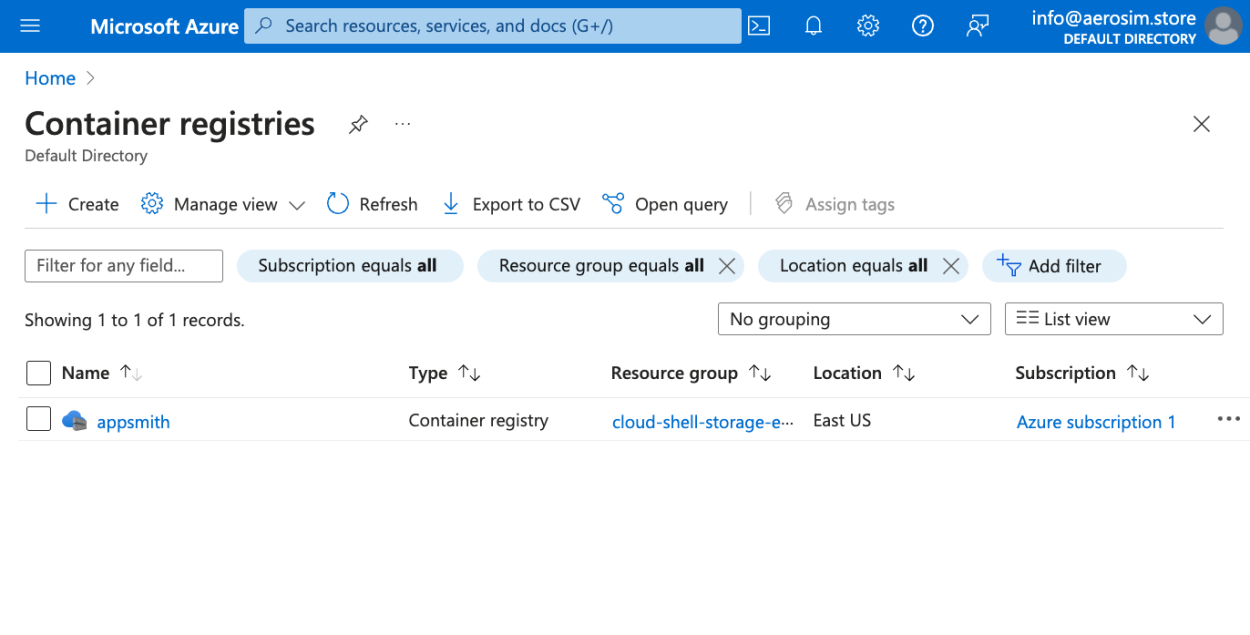
Once created, you can use that name to log in, and also, your server name will be
name.azurecr.io. In my case, my Registry name isappsmithso my server name isappsmith.azurecr.io, we'll need that value in the next step!Pull and Push your Image
Now fully authenticated to Azure and with a Registry to push, let's pull the docker image you want to push from Docker Hub to Azure. In my case, I want to pull the Appsmith Enterprise Edition, whose Docker URL is
index.docker.io/appsmith/appsmith-eeso let's run:docker pull index.docker.io/appsmith/appsmith-eeWhen that's done, we can tag our image for Azure running:
docker tag appsmith/appsmith-ee:latest appsmith.azurecr.io/appsmith-eeNow tagged, we can push it to Azure!
docker push appsmith.azurecr.io/appsmith-eeAnd that's it!
Now, if we run:
az acr repository list --name appsmith.azurecr.ioand we'll get something like this:
[ "appsmith-ee" ]Remember to use your server name in those commands, in my case is
appsmith.azurecr.io, but your case will be different!Now you can deploy your own instance container using that tag as your image, for example:
az container create \ --resource-group $resourceGroupName \ --name $aciName \ --image appsmith.azurecr.io/appsmith-ee \ --ip-address public \ --ports 80 443 \ --cpu 2 \ --memory 4 \
Conclusion
While you might find workarounds online, the best way to deploy Docker images to your Azure containers is to push them to your Registry, this will give you more control, security and consistent results.