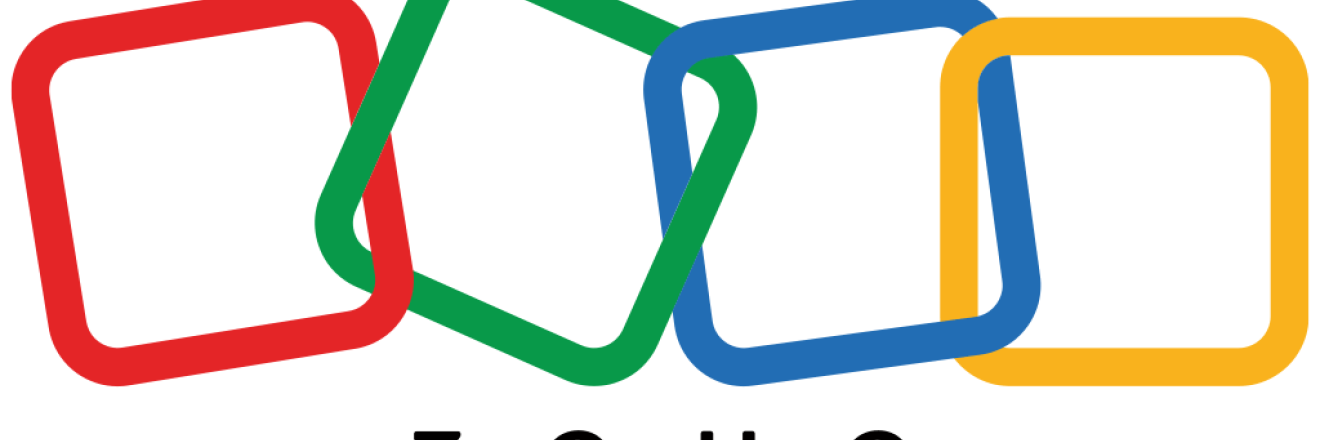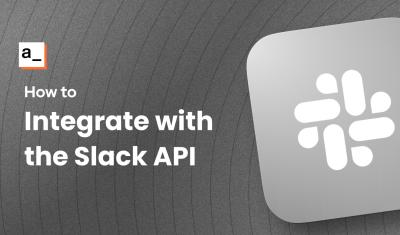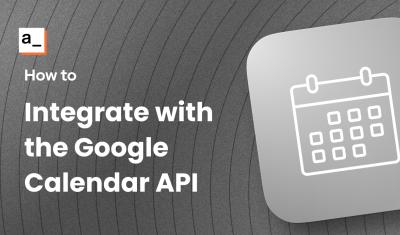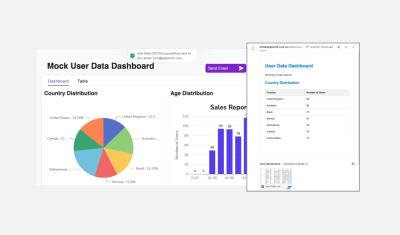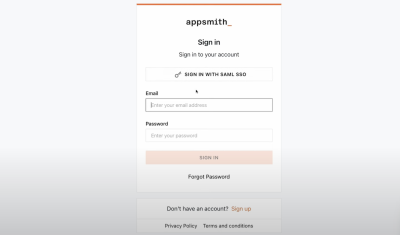Create Zoho Campaigns with Appsmith
Goal
Create a Zoho campaign from within your Appsmith app.
Prerequisites
A Zoho list of email contacts
Overview
Creating campaigns in Zoho can significantly streamline your marketing processes, allowing you to reach and engage your audience effectively. By automating and customizing your email campaigns, you can save time, increase efficiency, and improve the effectiveness of your marketing efforts. This guide is designed to provide you with a straightforward and efficient method to create and manage email campaigns using Zoho, a powerful tool for digital marketing.
We'll guide you through setting up the Zoho API Console, configuring an Authenticated API, and creating queries and a JSON Form in Appsmith. This tutorial is perfect for marketers and developers looking to integrate Zoho's email campaign functionalities into their applications or workflows.
Set up the Zoho API Console
If you haven't already created an app in the Zoho API Console, follow these steps:
- From the Zoho API Console, start creating an app by clicking Server-based Applications.
- In Client ID, enter a name for your app.
- In Homepage URL, enter the domain of your appsmith instance. For the Appsmith Cloud, use:
https://app.appsmith.com - In Authorized Redirect URIs, enter:
https://app.appsmith.com/api/v1/datasources/authorize - Click Create to finish creating your Zoho app. You'll be taken to its console page with its configuration.
Note: we are using Appsmithcloud URLs for this tutorial, but you should change these to match your self-hosted domain.
Configure the Authenticated API
The Zoho API domains are location-specific. Check which region and domain you should use in the Zoho docs.
- In Appsmith, create an Authenticated API datasource and update its name.
- In the datasource configuration screen, set up the fields as follows:
- URL:
https://campaigns.zoho.com/api - Query Params:
- Key:
resfmt - Value
JSON
- Key:
- Authentication Type:
OAuth 2.0 - Grant Type:
Authorization Code - Access Token URL:
https://accounts.zoho.com/oauth/v2/token - Client ID: In the Zoho API Console, Select your application > Client Secret > Client ID.
- Client Secret: In the Zoho API Console, Select your application > Client Secret > Client Secret.
- Scope(s):
ZohoCampaigns.campaign.ALL,ZohoCampaigns.contact.ALL - Client Authentication:
Send as Basic Auth header - Authorization URL:
https://accounts.zoho.com/oauth/v2/auth - Custom Authentication Parameters:
- Key:
access_type - Value:
offline
- Key:
When you're finished, click the
Save and Authorizebutton. You’ll be redirected to a confirmation page with Zoho to allow access to Appsmith; click Accept. If your authentication is set up correctly, an alert lets you know that "Authorization was successful."Create a query to retrieve the list
With the steps below, create a query to retrieve the Zoho List to which you'll send your campaign to. You'll use the results of this query to pre-fill a widget in a form so the user can select a contact List when they create a campaign.
- Once your Authenticated API datasource is configured, create a query based on it.
- Set the request method to
GET. - The base URL should already be inherited from the datasource. Append
/v1.1/getmailingliststo the URL.
This query returns an array of contact Lists available on your account. You'll use the
listkeyproperty from your desired list in the Create Campaign query.Build your JSON Form
Next, you'll build a JSON Form:
-
On the canvas, create a JSON Form widget and paste the following snippet into its Source Data property:
{ "list": [], "campaign name": "", "from_email": "", "subject": "" } - Open the properties for the List field of the form and check that its Field Type is set to
Select. -
Enter the following code into the Options field. It references queries that you'll create in the next steps.
{{ GetMailingListsQuery.data.list_of_details.map(list => { return { label: list.listname, value: list.listkey } }) }}
Your List field should automatically populate with the available mailing lists from your Zoho account.
-
Add a query to create the campaign
Next, build the Create Campaign query. You'll connect this to the JSON Form's submit button afterward.
- Create a query based on your Authenticated API datasource for Zoho.
- Set the request method to
POST. - Append
/v1.1/createCampaignto the URL. -
In the Params tab of the query editor, enter the following key/value pairs:
Key Value campaignname{{JSONForm1.formData.campaign_name}}from_email{{JSONForm1.formData.from_email}}subject{{JSONForm1.formData.subject}}list_details{{ {JSONForm1.formData.listkey:[]} }}
Connect your form to the create query
With the query created, go back to your JSON Form and set up the submit button:
- Set the JSON Form's onSubmit property to run your query that creates the campaign, and add callbacks to alert the user of the result.
- onSubmit > Execute a query > Select your query
- Click Callbacks in the properties pane.
- On success > Show alert > In the Message field, enter
Campaign created. - On failure > Show alert > In the Message field, enter
There was an error.
Once this query is run, a successful response returns a
campaignKeythat can be used in other queries to modify or send that campaign.After these steps, your app should be set up to create a new Zoho email campaign.
- Set the JSON Form's onSubmit property to run your query that creates the campaign, and add callbacks to alert the user of the result.
Conclusion
You now have the knowledge and tools to set up and launch email campaigns using Zoho through Appsmith. This tutorial covered creating a Zoho app, configuring the Authenticated API, and setting up queries and forms to manage your email campaigns.
The skills you've acquired are invaluable for enhancing your digital marketing strategies, allowing you to create more targeted, efficient, and effective campaigns. Remember, the integration of Zoho with your applications can significantly boost your marketing outreach, providing a more personalized experience for your audience. Keep experimenting with different campaign strategies and leverage the power of Zoho to its fullest potential. Happy campaigning!